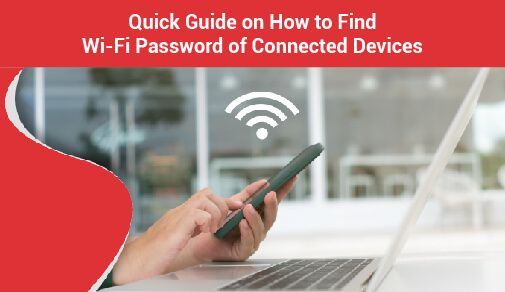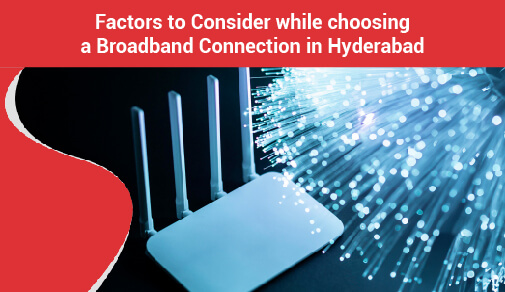Your ultimate guide to parental controls
-
0
-
-
1 minute
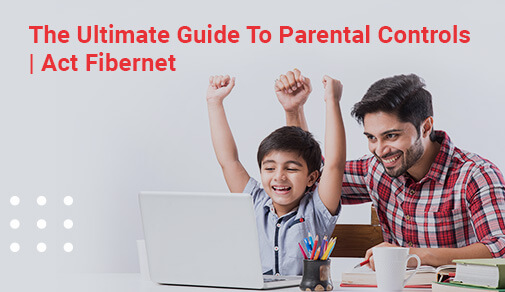
Know More
To update previous parental locks, disable internet and app access, or impose time limitations before sleep, select a user. You'll also be able to restrict which applications and services can access and gather data from your youngster.
Android:
Android is a mobile operating system that runs on a variety of devices. However, by following a few simple procedures, you can put parental restrictions on nearly any device.
To set up parental controls on an Android phone, follow these steps:
Open Settings and select Users. There should already be a user account for the owner of the phone and one for a Guest
Click on Add user to create a profile for a child
Click through the Set up new user disclaimer and connect to a Wi-Fi network
Name the profile something adult members of the household can remember
If you do decide to instal parental controls on a child's device, there are a few things you can do to ensure positive results:
Don't overprotect yourself or exert too much control.
Talk to your youngster about parental control settings.
If your child accesses restricted content, don't retaliate. Instead, make your goals for parental controls plain to your youngster.