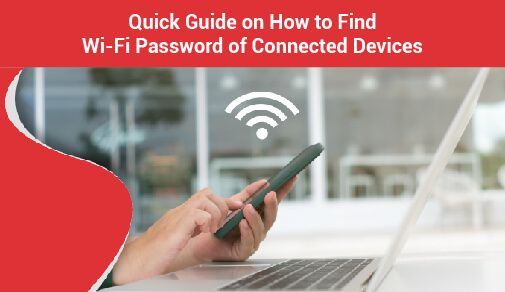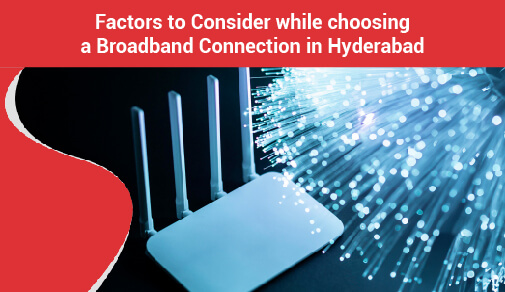How to Set Up a Guest Wi-Fi Network
-
0
-
-
2 minutes

A guest Wi-Fi connection benefits both the connection owner and the people that use it. Guest networking allows people to connect to a connection in moments with very little setup required. They can connect to the internet as well as local network resources such as documents, scanners, and external devices, depending on how the guest network is setup.
The guest network, from the administrator's perspective, extends the network's reach to guests without requiring an username and password. Because the owner can limit what guests can access, such as the internet but not local resources, guest networks improve security. This reduces the risk of viruses spreading from a visitor's device.
Steps to set up a guest w-ifi network
As an administrator, log in to the router. This is typically done through a web browser using a specific IP address, such as 192.168.1.1, although your router may use a different IP address or have a mobile app for logins.
Turn on the Guest Wi-Fi feature. Guest networking is usually disabled by default on most routers, although there is an on/off switch to regulate it.
Define the SSID that will be used by the guest network. This should not be the same as the primary SSID, but it should be similar enough for visitors to recognise that the network belongs to you.
To keep the connection type accessible or hide it from possible guests, turn SSID broadcast on or off. Allow guests to see which network to connect to by turning on SSID transmission. If you disable the broadcast, provide guests the network name and security information so they can set up the network, which you might not want to do if you have a lot of guests.
For the guest network, create a password. Some routers don't require this, but it's something you might want to do to prevent unauthorised access to your network. Choose a safe password if the router includes a secondary Wi-Fi option for guests that works like normal access on the core network.
Some routers allow you to limit the number of people who can connect to your network. You may also control the time when guests can connect to your WiFi on some devices. You can also enable broadcasting of the network name so that your guests can automatically find it. If you're worried about privacy and security, simply give your visitors the network name and password.