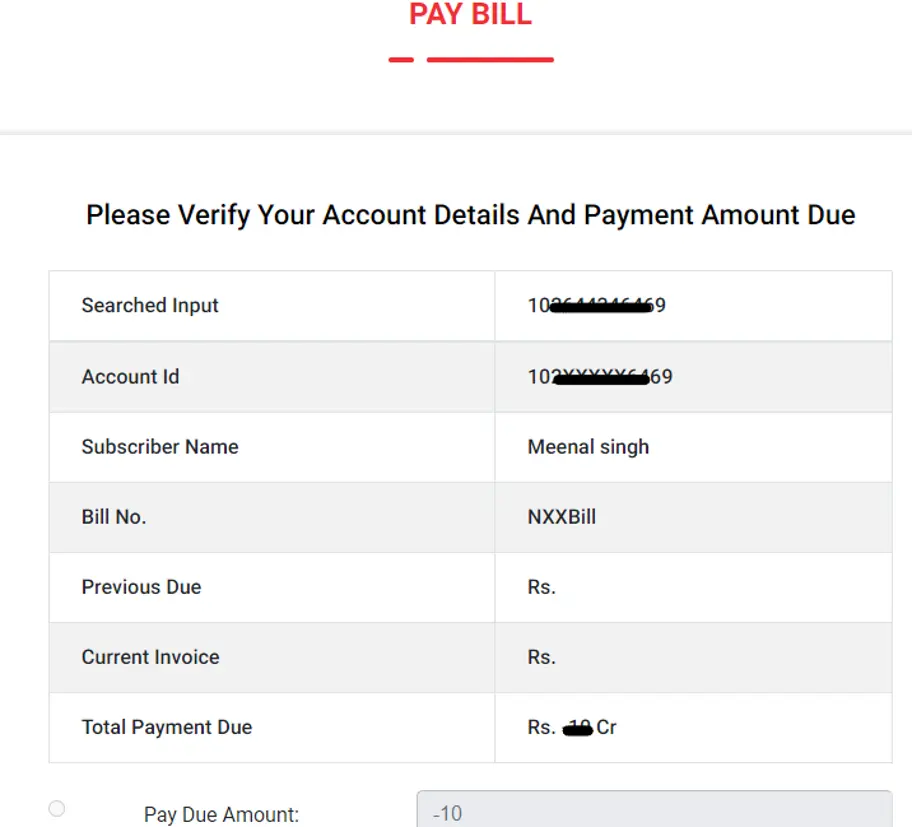- Mobile App:
- Please Enter your Registered Mobile Number.
- Send OTP and you will receive an OTP confirmation on your Registered Mobile Number.
- After logging into the App, on Top left you will see 3 options Account , Home , Social
- Click on Account.
- Scroll down to the bottom of the screen, you will find option >> View Broadband Plan >> Expand to see the Account Number and User ID.
- Click on 3 horizontal lines on the left side top corner (hamburger menu)
- Select change password option from the menu.
- Selfcare portal :
- Login to https://selfcare.actcorp.in
- Enter your User ID
- Retrieve the password under “forgot password” option below
- Enter old password >> New password >> Reconfirm New Password >> confirm
- New password will be shared on registered mobile number
- **Please connect your LAN cable directly to the System / laptop to check if internet is working.