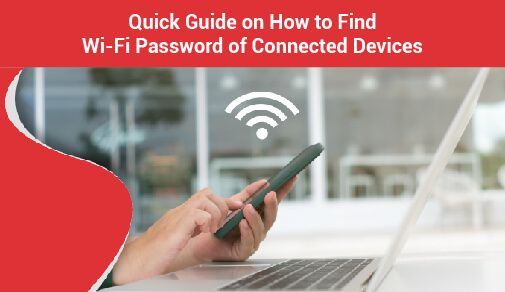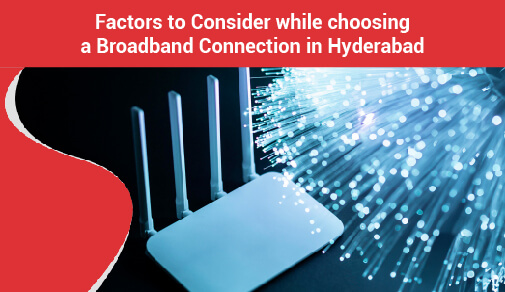How to Stabilize a WiFi Connection?
-
0
-
-
7 minutes
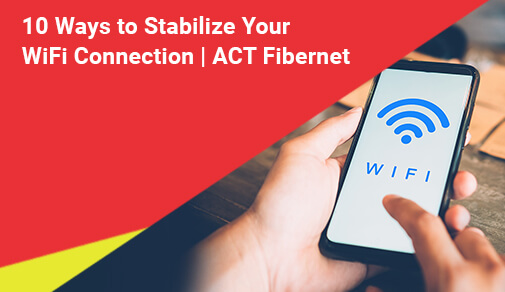
Know More
Having dual-band support in WiFi routers isn't an added feature anymore, and boasted of by nearly all routers, whether affordable or expensive. But if you still don’t have dual-band turned on, you are missing out on higher WiFi speeds. As more and more devices can now connect to 5GHz bands, enabling it on the router will bring significant improvements in your performance and offer the best WiFi connection.
Here's how you can enable dual-band on your latest router:
Step 1:
Browse the admin login page of your router by entering the default login IP address as written on packaging.
Step 2:
Now, log in to your router settings as an administrator either with the default or custom login credentials.
Step 3:
Hop over to the WiFi section, and make sure that 5GHz band is enabled and secured behind passwords.
Step 4:
Finally, check all your devices that support dual-band WiFi and connect to both WiFi networks that show up.
Although the relatively newer 5GHz band offers a shorter range as compared to 2.4GHz, it delivers 6x the bandwidth to every device. The combination of 2.4GHz and 5GHz WiFi, therefore, can efficiently adjust between better speed and coverage. Modern routers with dual-band WiFi connectivity give you the option to set the same SSID and password for both networks, allowing devices to switch dynamically, while lowering signal interference and latency on your WiFi. Kick out unwanted WiFi devices
As it turns out, sometimes our office or home WiFi networks might have to welcome intruders and unwanted guests, or more specifically, unauthorized devices. If your WiFi network is fully open, has a weak password or someone is still hogging bandwidth, someone with whom you shared your password months ago, your home or office WiFi network might be unnecessarily piggybacked. Each unwanted device means more congestion, ultimately resulting in poor WiFi speeds.
The solution is simple. Open your router’s admin settings and scrub through the list of wired and wireless devices connected to your WiFi router. Find out the devices that you don’t recognize and simply kick them out! Your router may also feature an inbuilt traffic analyzer that lets you see which devices are consuming higher chunks of data and enable bandwidth capping for specific devices that can saturate your entire bandwidth in your plan. Expand WiFi range with an extender
Especially for multi-storied buildings and large apartment spaces, only one WiFi router might not be sufficient. WiFi speed and reception already have trouble penetrating wooden furniture. Add concrete ceilings, and the situation gets even worse. An affordable yet very effective solution, in this case, is getting one or multiple WiFi range extenders from the same brand as your router to stabilize WiFi connection across different floors and also improve its bandwidth.
WiFi range extenders are essentially signal boosters that feed off of Ethernet and rebroadcast it on the same band and login credentials. On the other side of the spectrum, there are Mesh WiFi Systems. While Mesh WiFi is significantly more expensive than adding range extenders, they can efficiently route your internet traffic with smart home devices daisy-chained. For new setups, mesh WiFi is future-proof and will provide the best WiFi connection for years to come. Update the firmware of your router
Modern routers have made the customization part really easy, thanks to an easy-to-understand user interface. And just like your phone or computer, manufacturers are always improving on speed and reliability out of their hardware with firmware updates. As simple as changing your WiFi password, you can update your firmware right from the administration interface, improve its performance and enjoy the best WiFi connection even on aging routers.
In older models, however, updating the firmware might require you to download the package from the manufacturers' website and manually install the file from the update settings. The latter process is tedious and prone to errors. Still, if your WiFi speed isn't ailing, you should regularly update your router's firmware for gradual performance gains and optimizations while patching security issues and adding modern features tailored to enhance your WiFi experience. Updating your router firmware didn’t work? Time to upgrade!
Despite updating the firmware, if your router can't live up to your expectations, it's finally time to upgrade your hardware. However, to benefit from the best WiFi providers, especially our ACT Storm and ACT Incredible packages, it's better to upgrade your WiFi router. Last-gen networking gears not only perform marginally slower as compared to their modern counterparts, but also leaves the door open to security vulnerabilities with firmware last updated years ago.
And with new WiFi standards like WiFi6 and WiFi6E, your devices can benefit from the best WiFi connections, faster switching, improved latency in gaming and conference calls, and better band steering features for 5GHz devices. Not to forget the ability to connect more clients. If you are looking for something modern, check out 5 Popular Routers Compared To Keep Your Work Frustration-Free where we showcased the best WiFi routers for ACT Fibernet. Check whether your devices support the latest standards
To have an uninterrupted browsing and streaming experience, you must ensure that both ends are tied up perfectly. And thus, you need to check whether both your router and clients are communicating on the latest standards or not. The combination of 2.4GHz and 5GHz WiFi has come a long way in serving the best WiFi connection with both speed and range and is currently being replaced by modern WiFi standards such as WiFi6 and WiFi6E with Gigabit speeds.
However, if multiple devices get connected to the same band, you may encounter network congestion. No matter how dynamically WiFi clients switch between different bands, now that more devices support 5GHz bands, WiFi routers are struggling to feed sufficient bandwidth to every device. The solution is logging into your router's administrator panel and manually assigning each device to each band. Finally, run some performance tests to confirm your WiFi speeds. If nothing works, contact your ISP
Last but not least, simply call your ISP and get an authorized technician to troubleshoot your network. If you are still having trouble stabilizing your WiFi connection, service technicians from your ISP with specialized testing equipment can pinpoint any overlooked issues that might be bottlenecking your network. Getting it fixed by your ISP might take a couple of hours, but it's certainly the safest bet, if you are uncomfortable with tweaking admin settings by yourself.
And if you are already on ACT Fibernet, there's nothing to worry about. Being one of the most acclaimed and best WiFi providers in India, ACT Fibernet not only provides affordable broadband plans but also marginally exceeds users' expectations in terms of timely customer service and guidance. Visit our Customer Care page if you are experiencing slow WiFi speeds or contact us for new plans and support on your existing broadband connection at the most affordable prices.
Run another speed test. Notice an improvement?
Once you are done with troubleshooting your WiFi router and tweaking settings, run another internet speed test and check if there’s an improvement. Compare it with your previous score and see how much improvement it brings.
FAQs Can WiFi boosters increase my internet speed?
While WiFi boosters and WiFi range extenders primarily seek to improve your WiFi coverage on your premises, these can increase WiFi speeds when routers can’t handle the bandwidth available. Which WiFi boosters are the best?
If you plan to improve your WiFi speed and coverage by installing WiFi boosters or WiFi range extenders in your house or apartment, then going with your router brand is an ideal choice for maximum compatibility and feature sets. How can you extend your WiFi with boosters?
While installing WiFi boosters is as simple as plugging in and powering on, there are dozens of options available in the market. If you are planning on adding an extender, check out this instructive guide on How To Extend Your WiFi. What causes poor WiFi connection?
There isn’t one single reason that leads to an awful WiFi experience. Depending on your specific situation, it could be your last-gen router, distance between your WiFi router and clients, network bottlenecks or even slow DNS servers. How can I get WiFi outside my house?
While WiFi boosters and range extenders seem like an instant solution to get WiFi outside your house, especially in your lawn or parking lot, reconsidering your floor plan and positioning your existing router strategically may work.
Conclusion
An unwavering or the best WiFi connection that covers your apartment is incredibly crucial, especially for conference calls where every byte of data and every millisecond of latency matter. Trudging through an awful WiFi speed and waving our phones up in the air isn't something many of us can live with. But now that you know the root causes of unreliable signals and how to stabilize your WiFi connection, these annoyances are very much within your control.
To read similar informative guides on broadband services and internet infrastructure, visit our Blog Page.