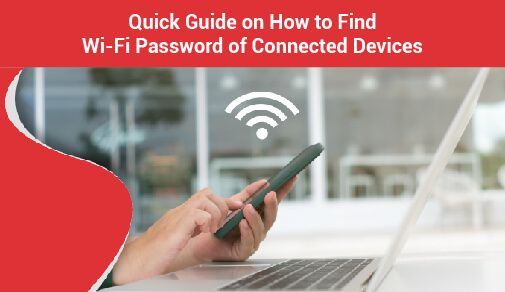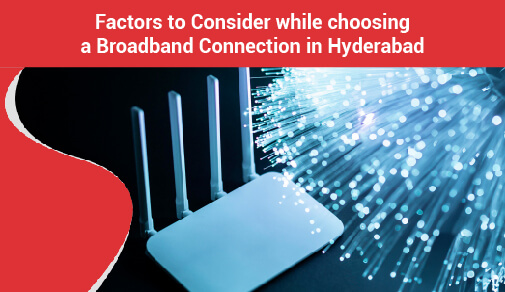Setting up your home wifi network
-
0
-
-
5 minutes
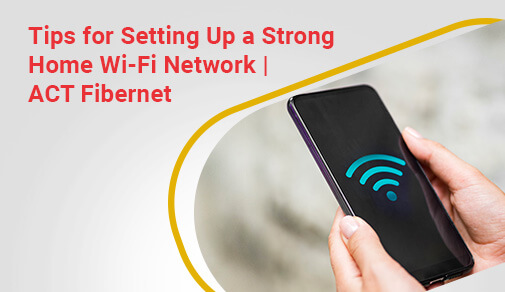
Know More
Set up sharing and control
Now that you have a network set up, you can now set up a way for all the devices to access data on the network. This can be done by setting up a 'Home Network' by using your current location.
Set up user accounts
Further, try to set up user accounts with your Wi-Fi router plans
Select the User Accounts icon. The User accounts settings will allow you to configure your account.
To add and configure other devices to access the network, from User Accounts, click on 'Manage User Accounts,' and then click on the 'Advanced' tab.
Under 'Advanced User Management' click 'Advanced' and select the user and add them to your network. The advanced setting also comes with the Wi-Fi router recharge plans.
Where should I place my router?
The first step to router happiness is to locate your router in the best location in your home. Make sure it's in a prominent spot away from other electronic devices. In case your internet speed test came out good but your Wi-Fi is still slow, it might just be placed poorly. Wi-Fi signals get constraints and have trouble penetrating solid and liquid materials. In a nutshell, the best place to put your Wi-Fi router is in a central location, so it can reach the extremities of your home. But if you mostly need it in one part of the house and you're having Wi-Fi trouble, consider moving it closer to where the internet is.
Securing your Router:
Our houses are now packed with a variety of gadgets and equipment that require an internet connection, thanks to our increasingly modern environment. Our increased reliance on the internet to link all of our devices, whether it's our computer, tablet, phone, fridge, TV, or baby monitor, has opened the door to various threats and security issues.
Hackers are opportunistic, waiting to exploit any security flaw to launch a targeted assault. Hackers can steal personal and financial information, infect your devices with viruses and malware, commit cybercrime from your device, or launch a Distributed Denial of Service (DDOS) attack if they obtain access to your home network.
Stronger Encryption
Make sure that your wireless access point is updated and does not use the old WEP (Wired Equivalent Privacy) security system. This has been proven to be insecure and can be easily hacked by most cybercriminals. Instead, opt for the newer WPA (Wi-Fi Protected Access) in the form of WPA2 or WPA3. Even with this system, it is prudent to use a strong password which is changed frequently, especially if the system is used in an office or commercial setting. Check to make sure that you have deactivated the WPS feature offered by your router. This is also easy to hack even if you are using a WPA system.
Separate network for guests
Offer a guest network so that they can connect to the internet without getting access to your family's internal network. It prevents inadvertent infections of your network with viruses or other malware. You can do this by using a separate internet connection with its own wireless access point. However, this is an unnecessary step since newer consumer wireless routers can run two Wi-Fi networks at once. Turn on the WPA protection for the guest network to have control over who uses it. This also protects your guests from others on the guest network.
Hide the Network Name
Networks’ usual default setting is to broadcast its name to make it easy to find and connect to. However, you can hide the name which then requires users to know the name of the network beforehand. Keep in mind that hiding the SSID isn’t a failsafe step in securing your network. SSID hiding is a feature that allows you to keep your network name hidden from the list of people in your immediate vicinity. Changing the default name makes it far more difficult for a hacker to figure out what router you have, lowering the risk of an attack.
Firewalls
Most W-Fi routers have a built-in network firewall that protects broadband connections and prevents intruder network attacks. They will also have the option of being deactivated, so make sure your home router's firewall is turned on to offer an extra layer of security to your home security.
Protect with a VPN
A virtual private network (VPN) is a network that allows you to connect privately across an unprotected, unencrypted network. A VPN encrypts your data, making it impossible for a hacker to figure out what you're doing online or where you are. A VPN will also change your IP address, making it look as if you are accessing your computer from somewhere other than your home.
Turn it off when not in use
Turning off your home network when you're not at home may seem simple, but it's one of the simplest ways to secure your network against assault. It's not necessary for your home Wi-Fi network to remain active 24 hours a day, seven days a week. When you turn off your Wi-Fi when you leave the house, you lessen the odds of opportunistic hackers breaking into your home network while you're gone.
Thus, setting up a home WiFi network is not as difficult as it first seems. All one needs to do to set up a home network is follow all the above-mentioned simple steps. In order to avail of the best WiFi plans for home, go through the various WiFi packages provided by ACT Fibernet. With fiber-optic broadband plans, ACT Fibernet ensures that your home WiFi network works the way it’s supposed to – with great signal and high-speed connectivity.