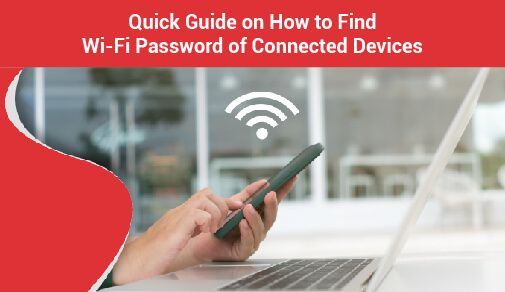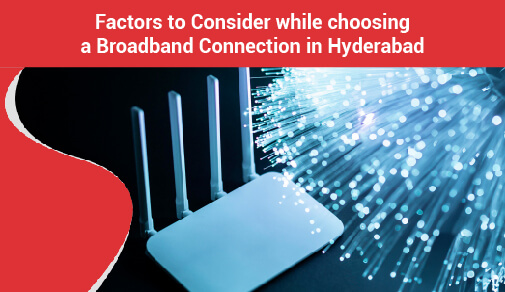Digital Dilemmas: Breaking Down the Most Common Internet Challenges
-
0
-
-
9 minutes
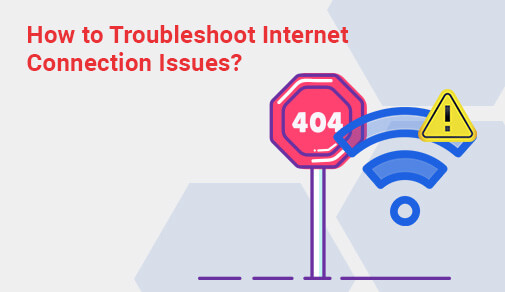
In our daily adventures on the internet, we often run into common problems that can be a bit of a hassle. You know the feeling when the internet suddenly becomes slow or your connection drops out right when you need it the most? We've all been there! That's what we're diving into here — 'The Most Common Internet Issues We All Share.'
From dealing with snail-paced internet to facing those annoying moments when the connection just won't stay put, this journey is about understanding and solving these everyday challenges. Have you ever wondered why your Wi-Fi signal seems to play hide-and-seek or why your gadgets sometimes refuse to get along with the internet? We're exploring all of that!
But wait, there's more. Ever done an internet speed test and scratched your head at the results? We'll dive into the world of internet speed tests, breaking down what those numbers really mean. And let's not forget the heroes (or sometimes, the culprits) behind our internet adventures – the internet providers.
Think of it as a guide to making your online life a bit smoother. We'll talk about why these issues happen and, most importantly, how to fix them. So, if you've ever found yourself grumbling at a buffering screen or wondering why your favourite website won't load, stick around — we're about to uncover the mysteries behind the most common internet hiccups we all face.
Common Wi-Fi Problems That Most of Us Face
There could be several reasons why your internet is not working. Here are some of the most common reasons for internet failure:
Is your router disconnected, or did it lose power? Are you not getting the internet speed as promised by your internet provider? It may be as simple as restarting or plugging in your router to find a solution.
Is your device attempting to connect to a different WiFi network than the one it is currently connected to? Although your device usually connects to your home WiFi network, it could be attempting to connect to another network. You may have to actively link it to your home network and ignore the other.
Have you recently changed your Wi-Fi password? If your device does not automatically save the new password, you may need to re-enter it.
Are there any other websites or browsers that are working? Certain websites or servers fall from time to time. Verify by visiting other websites or using a different web browser.
Is it possible to connect if you bring your device closer to the router? Take your device closer to your router if you generally have a strong signal in rooms far away from your router but can't connect. If it can pick up a signal in a nearby room, you may have a long-range signal issue rather than a Wi-Fi connectivity problem.
Common Internet Issues With Expert Solutions
We all deal with Wi-Fi problems like slow connections, dropped signals, and delayed connectivity. Let's explore these common issues and how to fix them! Use this guide to internet network issues to figure out why you can't connect to Wi-Fi at home and how to solve it yourself.
1. Slow Internet Connectivity due to Software or Device
Your device can sometimes be the source of your connectivity problems. Start by debugging your smart devices, from software difficulties to network adapter malfunctions.
If you are not able to troubleshoot the problem by yourself, contact your internet provider and ask them to send their technical support executive. Discuss your problems with the support executive and ask them to fix the issue immediately. Also, try to learn how to fix the issue by yourself so that you don’t have to depend on others when you face similar problems in future.
Signs & symptoms that suggest that your device is malfunctioning
It is most likely a device issue if you have previously been able to connect your device to your home Wi-Fi network but now cannot. Restarting the device might be helpful, but it does not always work. So, it is better to learn how to fix the basic internet issues yourself.
For instance, you can learn how to use an internet speed test application. If the application shows that the internet speed is enough, but if you are still struggling to use the internet, there must be an underlying issue in your device.
How to fix various device issues?
Discover practical solutions to fix a range of device issues that you might encounter, making troubleshooting simple and effective.
Restarting your device is the first step. This common troubleshooting approach might be all you need to reconnect to Wi-Fi.
The next thing you should do is examine your network adaptor. Your computer's network adapter may not be enabled, which can create connectivity problems.
Another network adapter-related problem for PCs is an out-of-date network adapter driver. Computer drivers are pieces of software that instruct your computer hardware on how to operate. Go to your Device Manager, pick Network Adapters, and then Update Driver to update your network adapter drivers. After your computer has restarted, follow the instructions.
If that doesn't work, look into any possible hardware or software issues. Although hardware issues are rare, an older computer or tablet's network adapter may overheat and stop operating. You can take your gadget to a repair shop to fix any hardware issues. Depending on age, you may need to purchase a newer version of your computer or other device.
2. Wi-Fi Network Issues
Many times, re-plugging a modem or router after a pet has accidentally pulled it out is all that is required. Wireless network troubles can range from an overcrowded router channel to router settings that disrupt your connection. If your device isn't to blame for your network's problems, consider these recommendations for assessing your home network.
How to identify if your network is having issues?
If you have tried troubleshooting potential device issues and they have not worked, you are probably dealing with a network problem. Try connecting additional smart devices to your Wi-Fi network to make sure it is your network and not your gadget.
How to resolve your network issues?
The following ways might be helpful when it comes to fixing network issues:
Your internet service provider will instruct you to unplug and then re-plug your modem. Unplug your router for a minute if it doesn't work, then reconnect it. Restarting your modem or router can sometimes fix the problem by resetting your network.
Check the setup of your wireless network after that. Nowadays, Dual-band technology is used in many routers to increase range and Wi-Fi performance. This indicates your router supports Wi-Fi connection over 2.4 GHz or 5 GHz channels. You can also reset which channel your router uses once you've determined if it's configured to a specific channel. A connection issue caused by an overcrowded Wi-Fi channel can be resolved by resetting the channel. The default channel on most 2.4 GHz routers is 6, but you can modify it by entering into your router's control panel using the router's IP address.
Using your laptop, reset your network. Go to “Settings,” then “Network & Internet,” then “Status,” and then “Network Reset” in Windows.
Check to see if the SSID for your wireless network adapter is available and what its current state is. Click 'Connect' if your Network Adapter says 'Not Connected.' One of two things may happen. If you can't connect to your network, your wireless network settings may need to be debugged (an advanced technical troubleshooting issue).
3. Issues with Internet Service Providers
Because of any of the following issues that can only be resolved by your internet provider, you may be completely cut off from Wi-Fi:
You have not cleared your monthly internet bills.
You were sending/storing certain sorts of data in an unauthorised manner.
There is a network problem caused by bad weather or a natural calamity.
How to detect if you are having issues with your Internet service provider?
The first thing you should do is check your internet provider's customer support webpage to see if your connection is affected by local outages.
Call your internet provider if there are no local disruptions. They may inform you about outages that have yet to be posted online. They can also notify you if you are unable to connect due to late payments or the discovery of unlawful data on your network.
Internet throttling is another Wi-Fi issue you could encounter as a result of your service provider. Run a conventional internet speed test and then a VPN speed test at different times of the day and during different online activities.
How to resolve your Internet service provider issues?
Some issues with your internet provider are beyond your control. For example, you may simply have to wait out weather-related cable outages.
If your internet service has been disconnected due to late payments, talk to your provider about paying to get it back online. Some ISPs (Internet Service Providers) allow you to pay the bill online through their website or mobile app. Some of them also provide discounts if you subscribe to their yearly or six-monthly plan.
How to Boost Internet Speed When the Issues are Fixed?
Once your Wi-Fi is back up and running, you can use various tactics to speed up your internet, such as shifting your router or experimenting with its settings. Some of the same techniques that can help you reconnect your laptop to your network can also help you speed up your browsing, such as cleaning your hard drive and updating specific apps or software. You can read more on tips to improve WiFi speeds here.
Wrapping Up…
These were some of the most common internet issues and ways of fixing them. We hope that you have understood the relevance of using an internet speed test application these days. It helps you understand if your internet provider is delivering the speed they promised at the time of subscription. Also, remember that you cannot fix all the issues by yourself. So, you must always seek help or guidance from the technical support team whenever needed.
You can always check for scholarly articles on a specific internet issue to improve your knowledge and expertise on internet speed issues and solutions. However, the best step would be to get an internet plan from a competent internet provider.
ACT Fibernet is one of the best internet providers in the country. They operate in 22 cities across the country as of now. Their presence is growing across the country at an exponential rate. Apart from high-speed internet, they offer various VAS (value-added services) and add-ons with their broadband plans. You can also change your plan or pay your monthly bill using their mobile app.