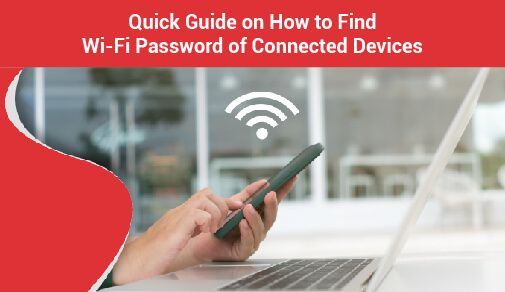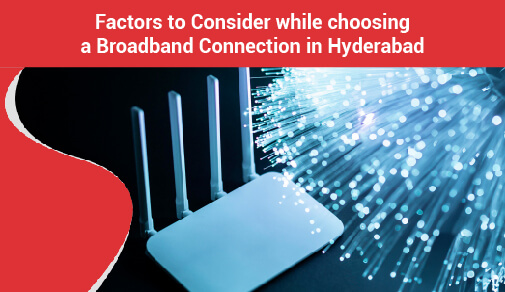How to See Who Connected to Your Wi-Fi-Network
-
0
-
-
9 minutes

Understanding how to monitor who is on your Wi-Fi connection can help you spot intruders 'trying to capitalise' on your network and using it for free. This unauthorised access can cause your network to slow down, but it also poses a security risk if the Wi-Fi thief can steal your personal information or infect your network with viruses.
As a result, you must ensure that every device linked to your network is one you can trust. Thankfully, there are free programs available right now that will allow you to see everyone on your Wi-Fi network.
Who's on Your Wi-Fi? Tips for Checking Connected Devices
These steps will help you find anyone who is using your WiFi connection unlawfully:
1. Use a Network Scanner
Wireless Network Watcher (scroll down to the Zip download link below 'Feedback'), a free, portable tool for Windows users, will display a list of every device currently connected to your network, allowing you to identify the ones that belong to you.
Start the program to use Wireless Network Watcher, which will begin scanning your network immediately.
This will take a minute or two—you'll know it's functioning if 'Scanning...' appears in the bottom-left corner. That notice will go once completed, and you'll be given a complete list of connected devices.
2. Check your Router Settings
Type your router's IP address into your browser's address bar to access its administration page. Look for an option that says 'Attached Devices' or 'Client List' when you get there.
If you see any other unlabeled devices in the list after cross-referencing the unknown devices between the two, look around your house for any internet-connected equipment you might have overlooked. Remove any devices that you are unfamiliar with.
3. Secure your Internet Before Sharing
If you need to grant someone access to your local network, there is a secure method for doing so. Simultaneously, if you're concerned about your WiFi being hacked, it's time to secure your network. This will prevent others from utilising your internet connection for nefarious purposes. It will also provide you with a sense of security.
Read more about cybersecurity and how to set up secure internet connections here.
Steps to Protect Your Router Password
Do not share your router password with anyone, as it may compromise the security of your internet devices. Here are some steps that you can follow to protect your router password:
1. To safeguard your router password, the first step is accessing the router's administration interface. This is typically done by typing the router's IP address into a web browser.
2. Once you have entered the router's IP address, you will be asked to enter your router's login credentials. These often include a default username and password. Changing these default credentials to a more secure and robust combination is important.
3. When choosing a password for your router, make sure it is complex and strong. Use a mix of uppercase and lowercase letters, numbers, and special characters. Do not use details such as birthdays or names, as they can be easily guessed and intercepted.
4. Upgrade your router's firmware frequently to update it with the recent security patches, functionalities, and features. Manufacturers often launch new firmware updates to fix the weak areas and improve their routers' overall security features.
5. Disable remote management access to your router. This prevents unauthorized individuals from accessing your router's settings from outside your home network.
6. Enable WPA3 encryption for your Wi-Fi network. It provides stronger security compared to older encryption standards. WPA3 is designed to protect against various attacks and enhance the overall security of your wireless network.
7. Create a strong network name (SSID) for your WiFi connection without using easily identifiable or personal information. A generic and non-descriptive SSID adds a layer of security.
8. Enable network isolation, also known as guest network functionality. This makes a separate network for guests and ensures visitors do not access your main network and steal sensitive or private details.
9. Disable WPS (Wi-Fi Protected Setup) as it can be vulnerable to brute force attacks. Instead of relying on WPS for connection setup, manually enter your Wi-Fi connection.
10. Implement MAC address filtering, allowing only specific devices with known MAC addresses to connect to your network. This adds an extra layer of control over which devices can access your network.
11. Review the list of connected devices in your router's settings regularly. Find and detect any unknown devices that may have gained unauthorized access.
12. Modify your router's default network name and password for remote management. Leaving them as they are helps hackers to gain easy control over your router’s settings.
13. Disable the UPnP (Universal Plug and Play) feature of your router if you do not use it actively. Malicious software or applications can use this feature to access ports without your knowledge.
14. Create a Virtual Private Network (VPN) to enjoy an added layer of security while accessing your router from a remote location. VPNs encrypt your connection and safeguard your data from getting tracked.
15. Protect your router physically by keeping it in a place that cannot be easily accessed by unknown individuals. This will prevent tampering of the router and prevent unauthorized people from resetting it to the default settings.
16. Inspect your router logs to detect suspicious activity or unauthorized access attempts. Timely detection of such activities can help you prevent potential security breaches.
17. Create a different password for your router. Do not use the passwords that you use for your email and other accounts. This minimizes the risk in case one of your passwords gets traced by miscreants.
18. Be careful when sharing your WiFi connection’s password with guests. Give it only to the people who can be trusted. You may set up a separate guest network that offers limited access to the users.
19. Disable the router features and services that are not required. Only enable the functionalities that you use regularly. This will limit your exposure to vulnerabilities and reduce your network risk.
20. Learn about the latest security threats and best internet usage practices. This will help you remain updated about emerging risks and allow you to take precautionary measures to improve the security of your router and home network.
How to Increase the WiFi Speed?
Here are some tips that can help you increase the WiFi speed:
1. Analyse your Internet Plan & Requirements Carefully
To increase the speed of your WiFi connection, analyse your current internet plan and make sure that it fulfils your daily internet usage requirements.
Upgrade to a different plan after evaluating factors like the number of connected devices at a given time and how data-intensive the tasks you want to execute using the internet are.
2. The Placement of the Router Should be Perfect
Optimise the positioning and placement of your WiFi router by placing it in a central location of your house. The place must be free from obstructions and interference. So, keep it away from thick walls, furniture, and electronic gadgets.
Place the router in an elevated place to minimise signal obstructions. Do not place it close to electronic devices, as they may interfere with its signal strength.
3. Buy a New Router Upgraded with the Latest Technologies
Purchase a modern router that is integrated with all the latest technologies. The router must support the latest WiFi standards and technologies. Moreover, ensure your router's firmware is updated since manufacturers often announce new updates to enhance its performance and security.
4. Use a Strong Password
Use strong security measures by implementing a WPA3 encryption and a robust password. This will prevent unauthorised access and potential cases of bandwidth leeching.
5. Optimise the Network Settings
Choose Quality of Service (QoS) settings on the router to prioritise specific devices or applications. This will improve the efficiency of bandwidth distribution.
Reduce congestion of your WiFi connection by choosing the 5 GHz frequency band. This frequency channel suffers from less interference than the 2.4 GHz band.The 5 GHz band provides faster speed and less interference. However, it offers a limited range. If you want to distribute the WiFi over a larger area, using the 2.4 frequency band will make much more sense. However, you will have to compromise on speed and face more network congestion due to interference. So, you must keep all these things in mind while setting up the router's channel frequency.
Some dual-band routers may allow you to use both channel frequencies at once. You just have to set up two different WiFi networks and set a separate frequency channel for each network. This will not only provide you with flexible options but also allow you to get dedicated bandwidth for data-intensive activities like video streaming and gaming.
You may also install WiFi extenders or mesh networks to amplify coverage in larger spaces. It will ensure a more consistent and robust connection throughout your house. Check and manage connected devices, disconnect unused devices, and limit background applications to minimise bandwidth consumption.
Use signal-boosting devices such as reflectors or signal amplifiers to increase the range and strength of your WiFi connection.
Try different WiFi channels to identify the least congested option for your specific environment. Prefer a wired connection for stationary devices that require a consistently high-speed connection, such as gaming consoles or smart TVs. This will reduce the strain on your wireless network.
6. Use Speed-Testing Applications
Use the speed test apps to verify the speed of your WiFi connection. It may also help you find the underlying issues with your network. Remove any physical barriers that can block the WiFi signal, such as walls or furniture. Adjust the router's antenna orientation for optimal signal propagation.
Lastly, contact your Internet Service Provider (ISP) to ensure there are no issues on their end. You can also discuss the available upgrades or promotions that might offer increased speed.
7. Choose the Appropriate Connection Type
The internet connection associated with your WiFi connection can also affect your speed. For instance, cable internet can offer speeds of up to 100 Mbps, whereas fibre-optic connections can offer speeds of up to 1 Gbps or even more. The dedicated bandwidth and interference-free connection offered by Fibernet plans make them an ideal choice for most internet users.
With dedicated speed and bandwidth, you can connect multiple devices with your WiFi connection. Sharing your connection with friends and relatives will no longer be a problem.
Conclusion
These are a few ways to protect your router while managing its optimal performance related to speed, connectivity, and bandwidth. If you switch to a perfect internet plan, getting the best WiFi connection is possible.Fibre-optic internet plans are trending nowadays, offering high-speed internet without compromising network quality. As they transmit data over light pulses, it becomes more difficult for hackers to steal your personal details. This makes fibre-optic connections more secure than regular internet plans.
ACT Corp offers internet plans with speeds up to 1 Gbps. ACT Fibernet plans offer myriad entertainment options, offering seamless access to Disney+Hotstar, Hungama, Sony Liv, Zee5, and other OTT platforms. You can also choose their unlimited broadband plans to get interrupted internet service that fulfils all your internet needs. This and much more can be availed if you get a WiFi connection from ACT Fibernet. They also have tailor-made broadband plans for businesses, individuals, and professionals.