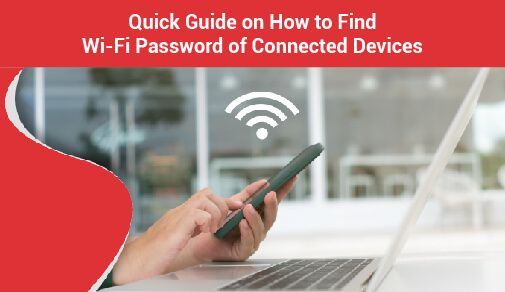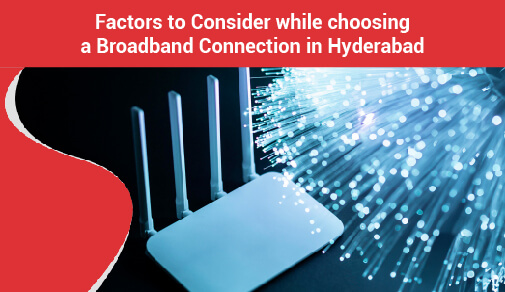What You Need to Install Fibre-Optic Internet
-
0
-
-
3 minutes

Most broadband providers will send a technician to your home to turn on the connection once you purchase it. If not, you should be able to set up your Internet connection using the instructions provided by your ISP—or included with the modem. After you've finished configuring everything, you may open your web browser and start surfing the web.
Home Networking:
Create a home network, commonly known as a Wi-Fi network, if you have many computers at home and wish to utilise them all to access the Internet. All of your gadgets in a home network connect to your router, which is connected to the modem. This implies that your entire family can access the Internet at the same time.
Purchase a router
A wireless router is required to set up your own Wi-Fi network. This is the gadget that will distribute your Internet modem's Wi-Fi signal across your home. For a nominal monthly cost, your Internet service provider (ISP) may offer you a wireless router. This may be the simplest option if you've never set up a Wi-Fi network previously.
Connecting the Cables:
You'll need to connect your wireless router to your existing Internet modem once you've purchased one.
Connect your modem to the wireless router with an Ethernet cable (there is usually a short Ethernet cable included with your wireless router for this purpose).
Connect the wireless router's power cable.
Configuring your router:
The configuration process of a broadband Wi-Fi router doesn’t have to be an ordeal. Although ISPs try their best to make it easier to install their products, one can still burrow deeper into the router's configuration pages to establish security, access controls, and granular management.
At any rate, setting up a tightly managed, secure home network is possible by following these steps.
Connect your router
The broadband Wi-Fi router is the bridge between the Internet and your home network. It is how all the devices on your network communicate with one another. The device that has to be connected to the Wi-Fi router, has to have an appropriate network adapter. The first step to configure is to physically connect your router to a modem provided by your ISP with an Ethernet cable, by following these steps:
Firstly, unplug or turn off the cable or DSL modem.
Plugin your wireless router and connect the network cable into the port on the router that is labelled 'Internet' or 'WAN.'
Connect the other end to the cable or DSL modem and start up the modem.
Do not try to connect any devices such as laptops or tablets until you have a high strength signal indicating a WAN connection on both the router and modem.
Access the router's interface and build it
Access your router Interface
The next step involves accessing the router's interface in the following steps:
Connect an Ethernet cable to one of the LAN ports on the router and the other end to the Ethernet port of the laptop.
Click to open 'Network and Internet' and then 'Network and Sharing Centre.'
From the left-hand window, click 'Change adapter settings.'
Right-click on 'Local Area Connection' and then click on 'Properties.' to select the IP version.
Hold the cursor on “Internet Protocol Version 4 (TCP/IP v4)” and once again, click 'Properties.'
Push the click on 'Use the following IP address:' and enter the information as shown in the image above.
Once the changes are done, open up a browser and go to the web address using the account name 'admin' and password 'admin.' This is now all set to configure security and other settings.
Most router manufacturers use the same default IP address, admin account, and passwords on all their routers. The router's documentation provided by the manufacturer will tell you the specific IP address and account login information.